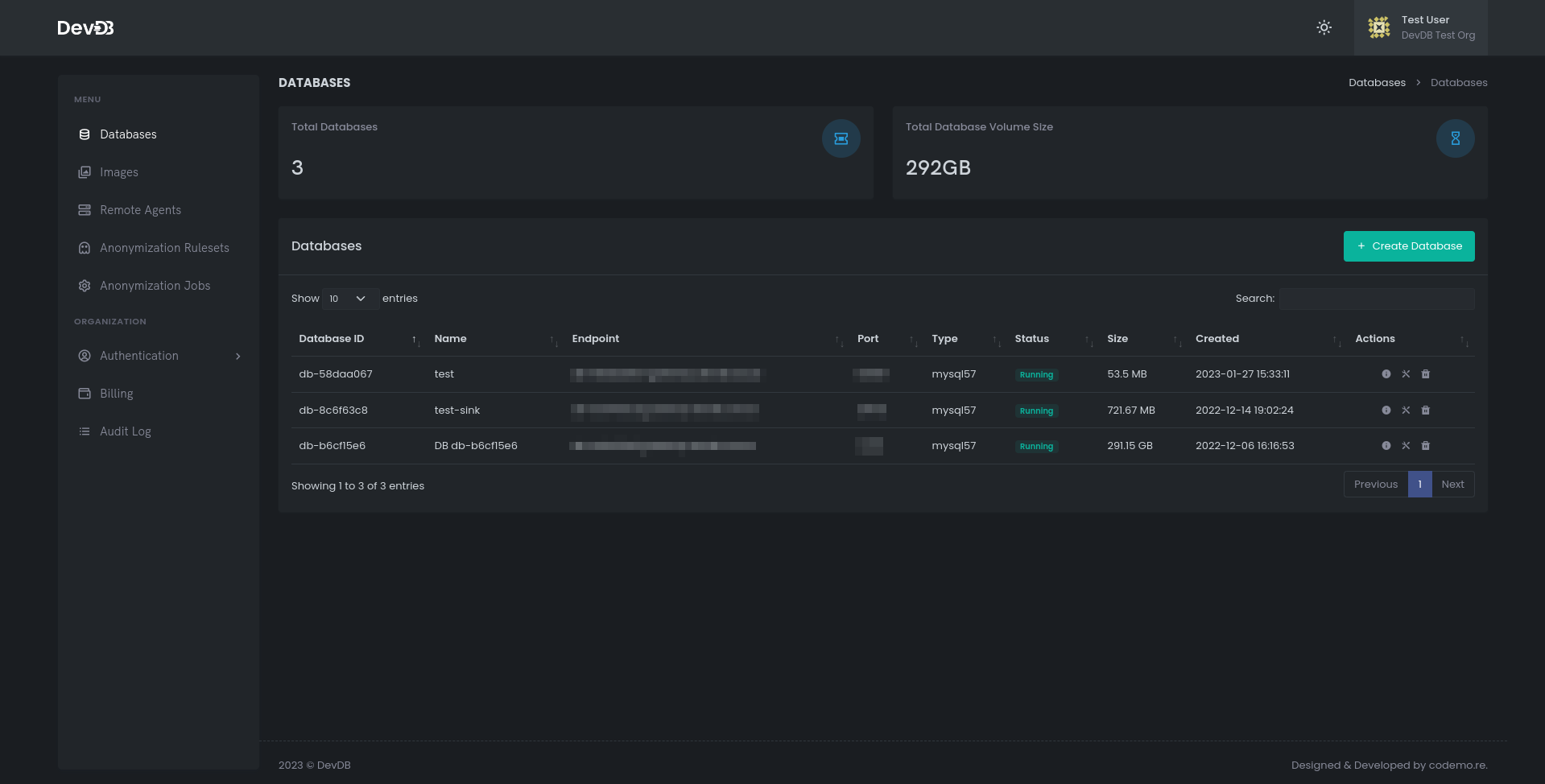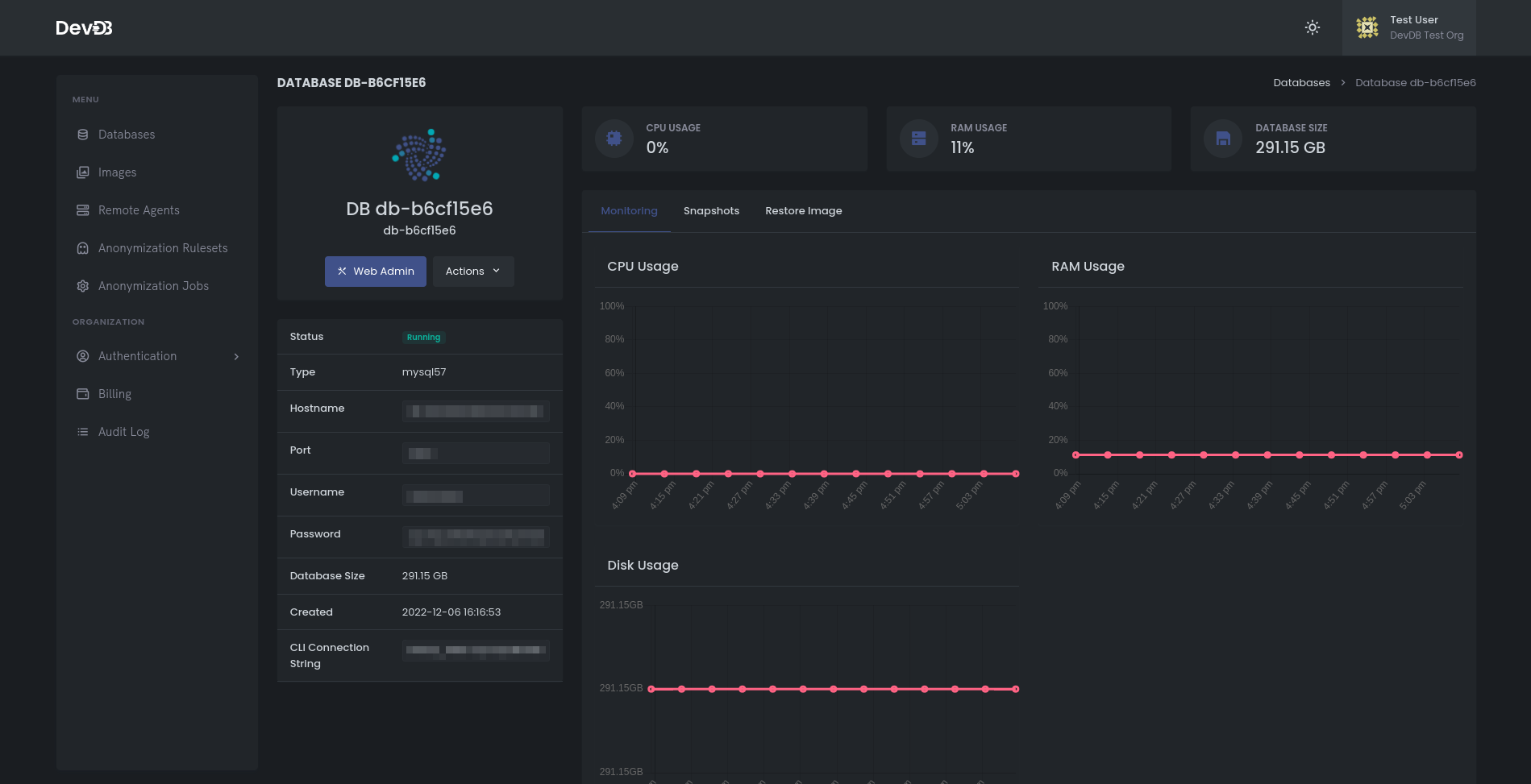Get Started
Introducing DevDB, the all-in-one cloud-based data platform for developers. With DevDB, you can run large databases in the cloud, snapshot and share your databases, and restore terabytes of data in seconds.
This documentation will show you how to get started with DevDB, and create your first database.
Quick Start to Create a New Database on DevDB
This guide will walk you through the process of creating a new database on DevDB.
To begin, log in to your DevDB account by navigating to the DevDB website and entering your login credentials. Once you are logged in, you will be taken to the main screen of DevDB.
Creating your first Database
Here, you can create a new database by clicking on the "Create Database" button.
In the prompt that appears, enter a name for your new database. This will be the name that is used to identify the database in your DevDB account. In the next step, select the type of database you want to create. DevDB supports a variety of database types, including MySQL and Postgres. If you would like to load an image into the database, you can select one from the options provided. This is an optional step and can be skipped if you do not wish to load an image. Once you have entered all of the required information, click on "Create" to begin the process of creating the new database.
Creating a new database can take a few seconds. Wait for the process to complete before moving on to the next step.
Once the database is created, you will be redirected to the "Database Overview" page. This page provides detailed information about the database's performance and usage, including real-time data on CPU, RAM, and disk usage, as well as the status of the database and connection information such as the username, password, port, and hostname.
Accesing your create database
To access the web user interface for the database, click on the "Web Admin" button on the "Database Overview" page. Currently, the web user interface for MySQL and Postgres is through Adminer.
Monitor the database You can also click on the "Monitoring" tab to view real-time information about CPU, RAM, and disk usage. The "Snapshots" tab displays all existing snapshots, and the "Restore Image" tab shows all images that can be restored into the database.
By following these steps, you have now successfully created a new database on DevDB and can begin utilizing it for your projects. If you have any questions or encounter any issues, please refer to the DevDB documentation or contact the DevDB support team for assistance.